As of Lazy Scholar version 1.5 for Chrome, there is now an option to only show full text availability if you are not interested in the other metrics and links Lazy Scholar shows. You can currently toggle between each by right clicking the icon and hitting the “Toggle full infobar or only show full text results” or in Options (right click on the icon -> Options). Here are visual guides to each option:
Option 1: “Advanced”
The full infobar is shown when you visit a scholarly article. With this you will get full text availability, a quick citation link, citation metrics, related papers, and more. This is the currently the default setting.
Option 2: “Lite”
I recognize that not everyone cares to see or will use so much information, and you may just want to see full text options. So choose this option and you’ll only see the following appear, and minimize automatically after awhile. The end glows green if a free full text is available.
Please send me feedback on what future customization would be most helpful to your workflow.

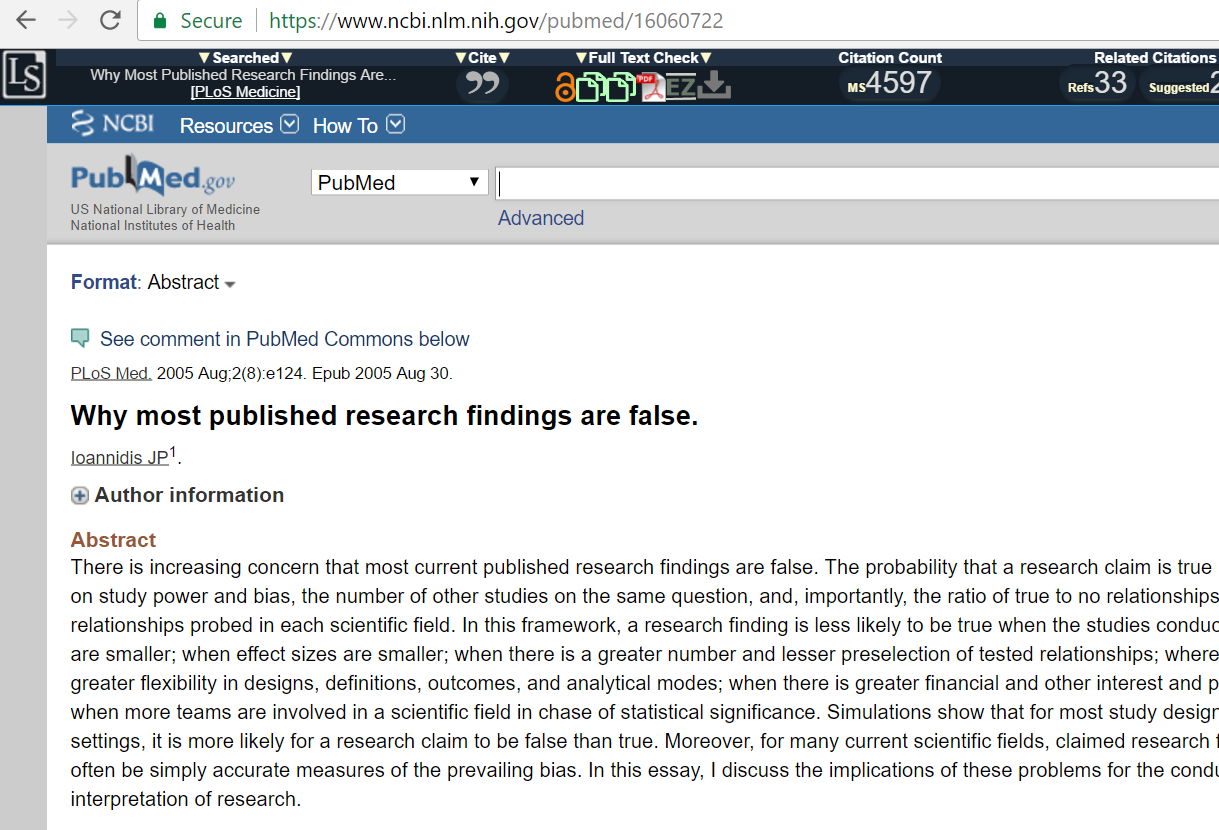



Recent Comments